Discover our virtual tabletop like no other!Discover our virtual tabletop like no other!
Our VTT is composed of several interconnected interfaces that can be accessed online, without the need to install any application or software. <br>The game master has a unique interface, composed of a dashboard, gathering all the sheets of his campaign and many features to animate and manage his games. This interface also includes a GM screen, allowing him to send messages, sounds and images to his players and to follow the progress of his scenario.<br>Each character sheet has a unique web link that allows the player to connect to it and benefit from a dedicated, mobile-friendly interface. From this interface, players can manage their character sheet, take notes, send dice rolls and communicate with other members of the campaign.Our VTT is composed of several interconnected interfaces that can be accessed online, without the need to install any application or software. The game master has a unique interface, composed of a dashboard, gathering all the sheets of his campaign and many features to animate and manage his games. This interface also includes a GM screen, allowing him to send messages, sounds and images to his players and to follow the progress of his scenario. Each character sheet has a unique web link that allows the player to connect to it and benefit from a dedicated, mobile-friendly interface. From this interface, players can manage their character sheet, take notes, send dice rolls and communicate with other members of the campaign.
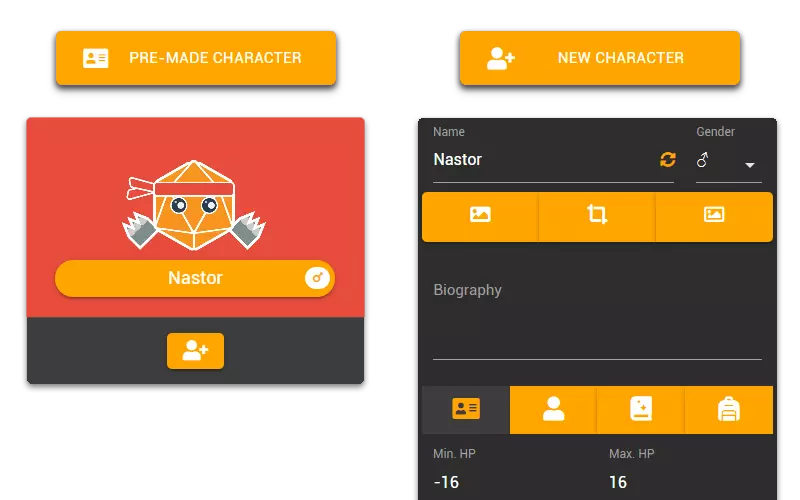
Add a character sheet to your campaignAdd a character sheet to your campaign
To add a character sheet you can either start from a blank sheet by clicking on the “New Character” button, or choose a pre-filled sheet by clicking on the “Pre-made Character” button.<br> In both cases, you can always modify all the information on a character sheet by clicking on the <i class='icon-edit'></i> button at the bottom of these.To add a character sheet you can either start from a blank sheet by clicking on the "New Character" button, or choose a pre-filled sheet by clicking on the "Pre-made Character" button. In both cases, you can always modify all the information on a character sheet by clicking on the button at the bottom of these.
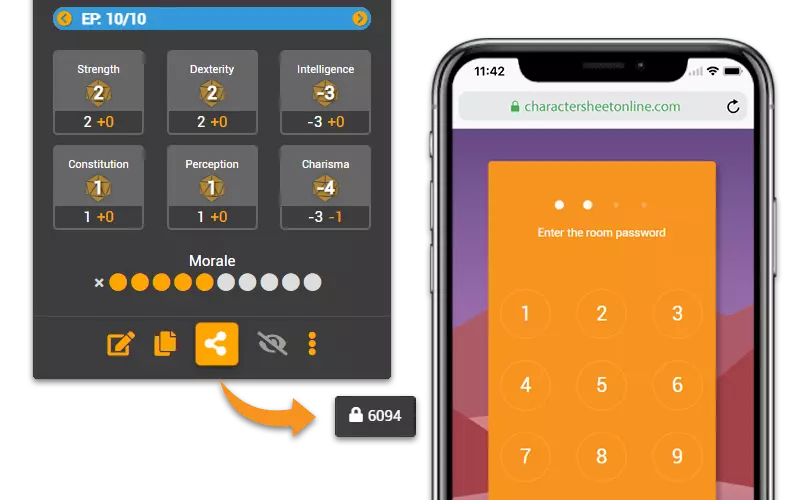
Share character sheets with your playersShare character sheets with your players
Once you have created your character sheet, click on the <i class='icon-share-alt'></i> button at the bottom to copy the link to this sheet and send it to one of your players.<br> Once the link is open, your player will need to enter your campaign code, which can be found at the top left of your GM interface, in order to connect to their character sheet.<br> Repeat these actions to have each of your players join your campaign.Once you have created your character sheet, click on the button at the bottom to copy the link to this sheet and send it to one of your players. Once the link is open, your player will need to enter your campaign code, which can be found at the top left of your GM interface, in order to connect to their character sheet. Repeat these actions to have each of your players join your campaign.
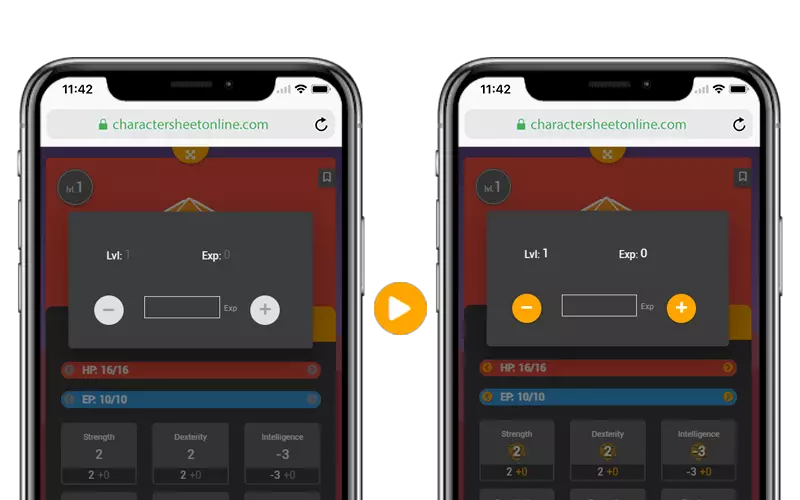
Launch your role-playing sessionLaunch your role-playing session
Once all your players are connected, you can click on the <i class='icon-play'></i> button to start the game and unlock the use of the player's sheets.<br> You can choose to keep the game in play or to allow full editing of the sheets for your players from your campaign options.<br> These are available by clicking on the <i class='icon-cog'></i> button at the top right of your GM interface.Once all your players are connected, you can click on the button to start the game and unlock the use of the player's sheets. You can choose to keep the game in play or to allow full editing of the sheets for your players from your campaign options. These are available by clicking on the button at the top right of your GM interface.
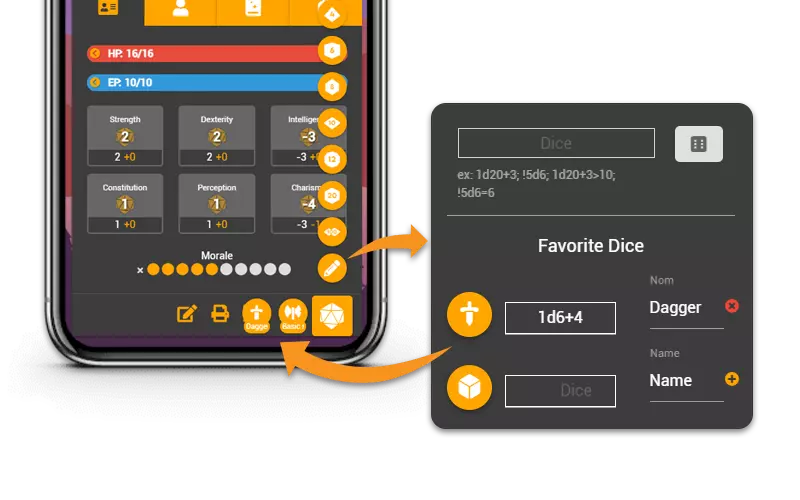
Roll Dice and Create ShortcutsRoll Dice and Create Shortcuts
Both players and GMs can roll dice directly in chat by writing a roll in the form xDy+z (x, y, z being numerical values) or from the shortcuts available by clicking on the <i class='icon-dicebox'></i> button at the bottom right.<br> Additional shortcuts can be created by clicking on the <i class='icon-pencil-alt'></i> button, visible just above the <i class='icon-dicebox'></i> button, once the menu is open.Both players and GMs can roll dice directly in chat by writing a roll in the form xDy+z (x, y, z being numerical values) or from the shortcuts available by clicking on the button at the bottom right. Additional shortcuts can be created by clicking on the button, visible just above the button, once the menu is open.
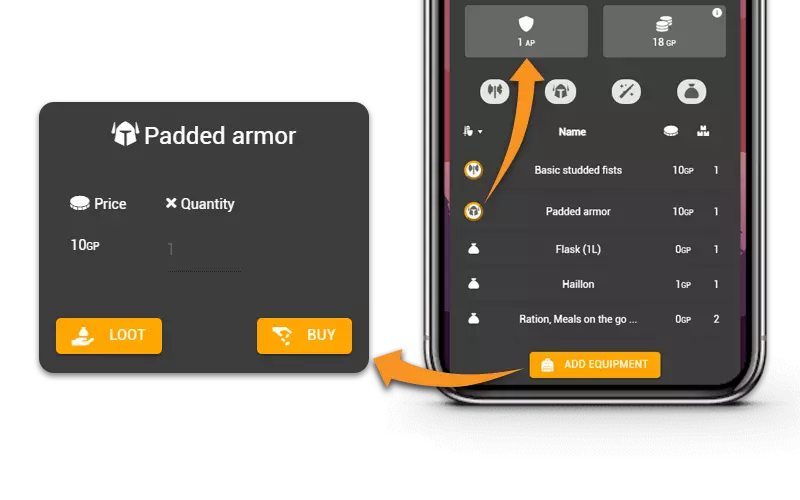
Manage your players' equipment and moneyManage your players' equipment and money
Click on the “Add Equipment” button to open the item database and add an existing item or create a new item in the character's inventory.<br> Weapons and armor can be equipped by clicking on the icon to the left of their name, which will update the inventory information.<br> You can choose to allow free equipment or currency to be added to your players from your campaign options.Click on the "Add Equipment" button to open the item database and add an existing item or create a new item in the character's inventory. Weapons and armor can be equipped by clicking on the icon to the left of their name, which will update the inventory information. You can choose to allow free equipment or currency to be added to your players from your campaign options.
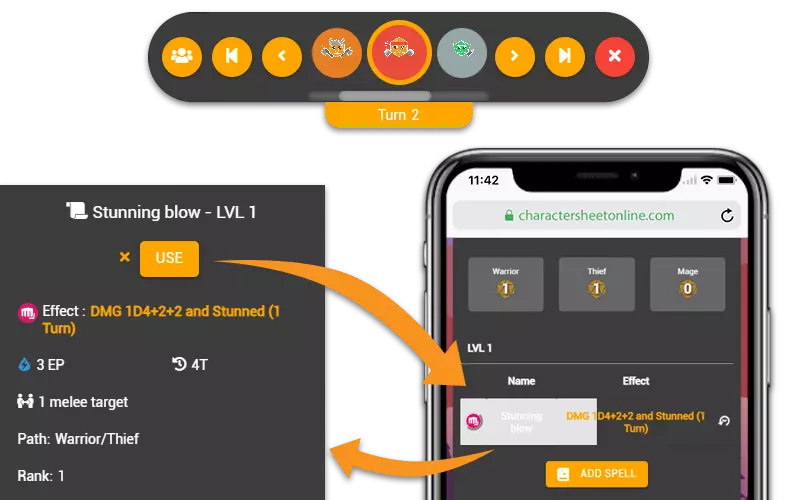
Manage your combat rounds and spell cooldown/casting timesManage your combat rounds and spell cooldown/casting times
Click on the “Battle Phase” button at the top of your GM interface to open the Battle Turn Manager.<br> Manually arrange the order of your characters and creatures or click the <i class='icon-users'></i> initiative button on the far left to roll the initiative for each sheet and automatically arrange them.<br> Click on the next button to move from one sheet to the next in the same order.<br> Each new turn automatically increments the counter of spells being loaded or prepared.<br> To cast a spell from your sheet, click on the desired spell to open it, and click on the “use” or “cast” button.Click on the "Battle Phase" button at the top of your GM interface to open the Battle Turn Manager. Manually arrange the order of your characters and creatures or click the initiative button on the far left to roll the initiative for each sheet and automatically arrange them. Click on the next button to move from one sheet to the next in the same order. Each new turn automatically increments the counter of spells being loaded or prepared. To cast a spell from your sheet, click on the desired spell to open it, and click on the "use" or "cast" button.
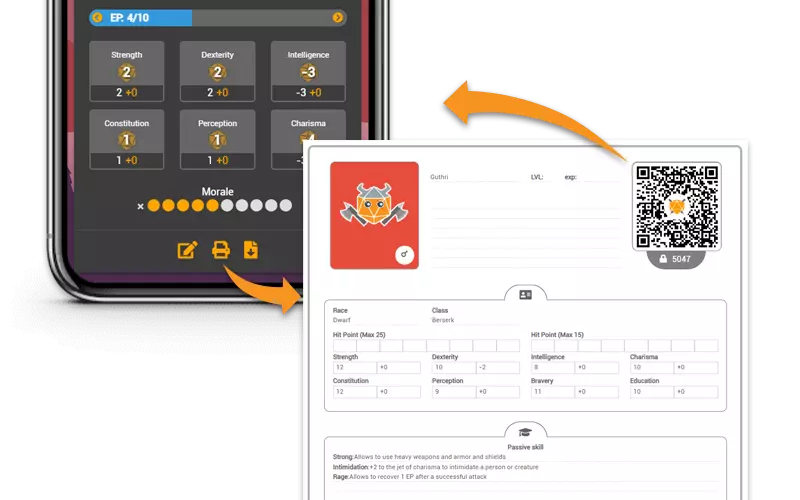
Print your sheets and switch from paper to digital as you wishPrint your sheets and switch from paper to digital as you wish
Print your character and creature sheets using the <i class='f-big icon-print'></i> button at the bottom of these.<br> Define your printing options and then click on the “print preview” button, this will generate a view adapted for printing in A4 paper size.<br> All the character sheets have a QR code and the campaign code, allowing you to easily switch from paper to digital support.Print your character and creature sheets using the button at the bottom of these. Define your printing options and then click on the "print preview" button, this will generate a view adapted for printing in A4 paper size. All the character sheets have a QR code and the campaign code, allowing you to easily switch from paper to digital support.
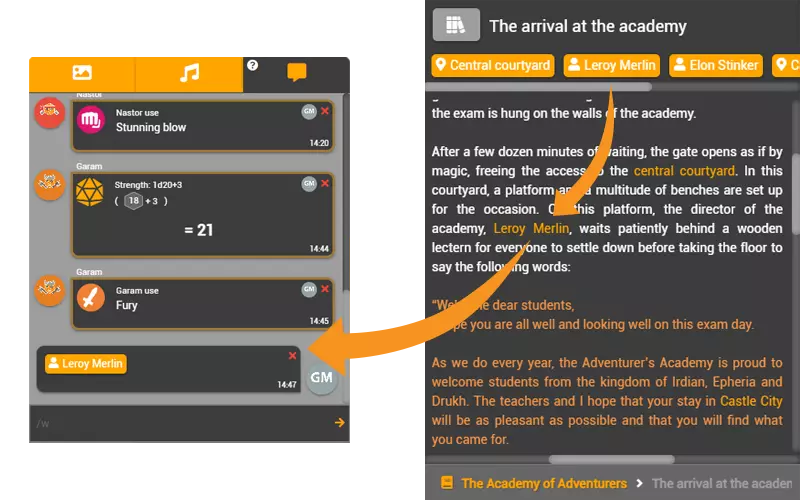
Play your scenario and animate your gamesPlay your scenario and animate your games
Open your GM screen at the bottom of your interface to view or create your scenario, take notes and send messages, images, sounds or dice rolls to your players.<br> Each scenario contains several scenes with key elements that can be shared with your players.<br> These elements can be NPCs, objects or information that are essential to the development of your scenario.<br> These elements are highlighted so that you don't lose track of the story during the game.Open your GM screen at the bottom of your interface to view or create your scenario, take notes and send messages, images, sounds or dice rolls to your players. Each scenario contains several scenes with key elements that can be shared with your players. These elements can be NPCs, objects or information that are essential to the development of your scenario. These elements are highlighted so that you don't lose track of the story during the game.
